Computer Software for Steel Professionals
Autodesk Advance Steel Export Directions (versions prior to 2016)

The Advance Steel package by Autodesk can export material lists to KISS files. Structural Material Manager can then import those KISS files so that no bills of material need retyped.
Autodesk has provided directions for exporting an entire Advance Steel structural model to a KISS file that is ready for importing into Structural Material Manager. The following directions are for Advance Steel versions prior to 2016:
- Open a project within the Advance Steel application.
- Click the "BIM Center" ribbon.
- In the "Exchange formats" area of the "BIM Center" ribbon, click KISS to select it as your means of export.
- A dialog box will pop up prompting you to choose the export unit. Make your choice, click the Ok button, and the KISS file will be generated for the entire model (assuming no specific selections was made).
Autodesk has also provided the following screen shot showing the BIM Center ribbon as an entire model is ready for KISS export:
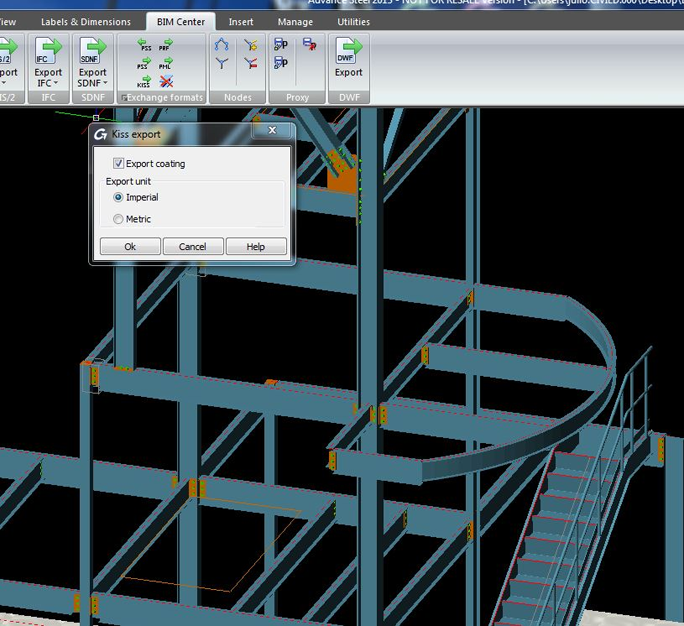
Similar directions can be used to exporting just part of an Advance Steel model to KISS:
- Open a project within the Advance Steel application.
- Select the part of the model needing exported to KISS.
- Click the "BIM Center" ribbon.
- In the "Exchange formats" area of the "BIM Center" ribbon, click KISS to select it as your means of export.
- When the dialog appears and prompts you for the export unit, make your choice. Click the Ok button to generate the KISS file for just the selection.
The next Advance Steel screen shot represents the BIM Center ribbon being used to export just the selection to KISS:
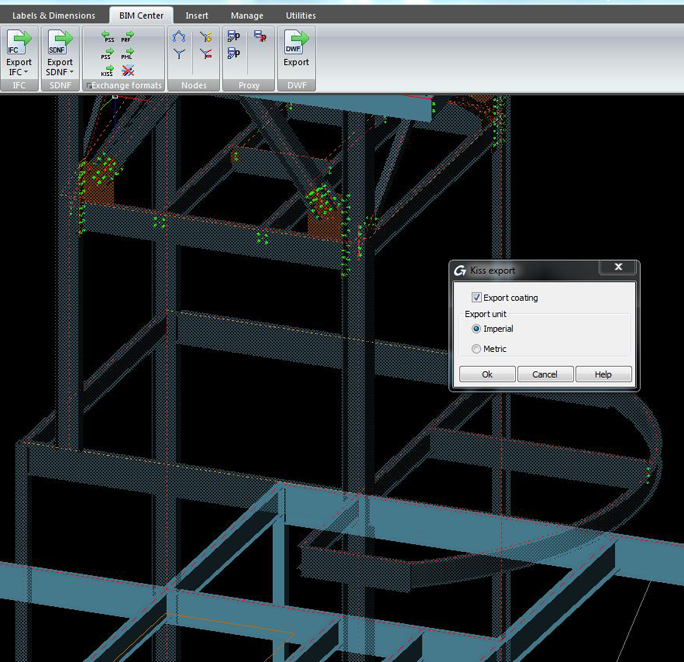
Whereas this Web page has focused just on data transfers from Autodesk Advance Steel in particular, you can follow this link for information on importing from CAD systems in general.