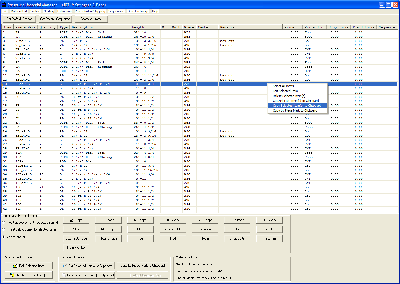Computer Software for Steel Professionals
Structural Material Manager Version 10.1 Upgrade
The material entry screen is the portion of the Structural Material Manager system in which users spend the most time. This screen has been converted from a character-based, DOS screen to a Graphical User Interface (GUI) under Windows.
Drop down boxes are used where appropriate, such as for Rebar sizes, pipe strengths, and bolt diameters. Most entry fields are typical Windows "edit boxes" supporting the standard Windows keystrokes and editing features.
Although the new entry screen allows you to edit only one item at a time, multiple deletions can be performed simultaneously. Since true multiple selections are supported - not just simple "range" selections in which all the selected lines are contiguous - you can select perhaps the 5th, 11th and 99th items and then click Delete to remove them all from the list at once.
Clipboard operations for Cut, Copy and Paste are now available. These functions are not intended for transferring data from other applications such as word processors and spreadsheets to Structural Material Manager. Rather, they are used for manipulating material lines within a Structural Material Manager or even between different jobs. For instance, suppose you open a job and cut or copy the 3rd, 9th and 12th material line to the clipboard; you can then paste those lines somewhere within that job or open a different job into which the items can be pasted.
Even though the new Windows-based material entry screen has been released, the old-fashioned DOS-based entry screen remains available via a menu option as the "Classic" enter/edit material screen. This will enable those customers who are very comfortable with the old screen to continue to be productive with it as they gradually learn to use the new one.
Below is a thumbnail image of the main entry screen; click to enlarge it into the full screen shot:
The screen shot below shows a partial view of the dialog at which individual item entries and edits are performed.
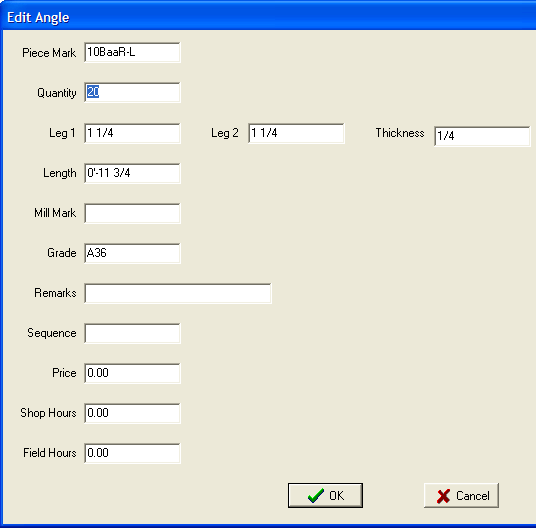
Setting the default sequence during entry saves you the trouble of specifying it for each individual item. Below is the dialog at which the default sequence is specified.
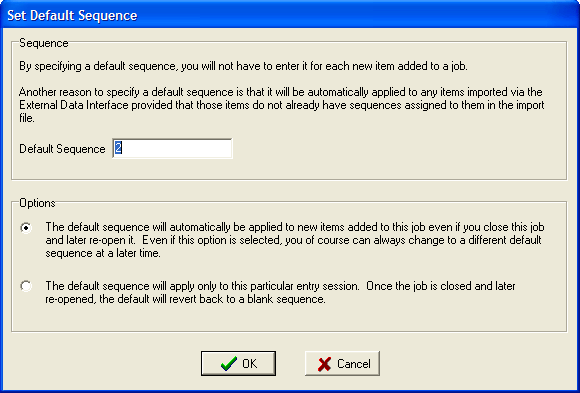
Different jobs of course can utilize different material grades. The dialog shown below makes it simple to specify the default grades for a particular job.
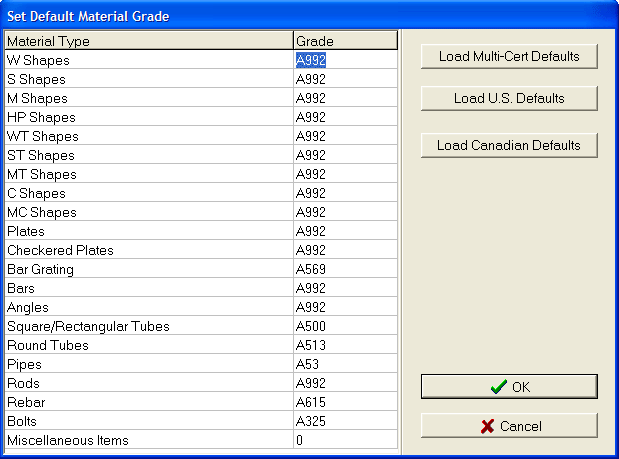
Upgrade Price Quote and Ordering Info: If you are an existing customer with an older Structural Material Manager version, please e-mail us at Sales@ejeindustries.com to obtain a price quote on the latest upgrade. You can then use the Online Upgrade Order Form to conveniently place the order for the latest Structural Material Manager upgrade.
Other Upgrade Versions: This page specifically covers Version 10.1 upgrade features. For information concerning other upgrade versions, visit our main Structural Material Manager upgrade page which contains links to pages describing improvements in each software release from Version 10.1 (circa 2007) to the present.