Computer Software for Steel Professionals
Structural Material Manager Version 11.0 Upgrade
Introduction: This information summarizes the improvements that have been made to the Version 11.0 Structural Material Manager software system.
It is important to note that some Version 11.0 enhancements focus on the optional External Data Interface and thus affect only users that own that module. If you are in doubt as to whether your firm has licensed the External Data Interface, feel free to send an E-mail message to Sales@ejeindustries.com, and we'd be happy to check your customer records.
Increased Number of Jobs and Folders: The new system can hold 588 more jobs than previous ones. In the past, the system was limited to 46 folders of 46 jobs each = 2,116 jobs. The latest Structural Material Manager now can hold 52 folders of 52 jobs each which raises the maximum job limit to 2,704 jobs.
New Material Sizes: Many W Shapes as well as some M Shapes, S Shapes, Channels and Angles have been added to Structural Material Manager. They are mostly sizes that first appeared in the 13th Edition of the American Institute of Steel Construction (A.I.S.C.) Manual of Steel Construction.
Full-Screen Mode for the "Classic" DOS-Based Material Entry Screen: Although the Version 10.1 system replaced the DOS-based material entry screen with a Graphical User Interface (GUI), the old entry screen remains as a "classic" option. Whereas most new customers as well as new hires at existing customers solely use the new entry screen, many veteran users toggle between the GUI and classic screens.
As Windows has progressed, it has become increasingly difficult to obtain full-screen operation with the Structural Material Manager's DOS-based entry screen. On PC's that cannot display the screen in full-screen mode, the user is forced to view the screen in a small window. That problem first appeared under Windows NT 4.0 in which it was rare; it became a bit more common under Windows 2000, more common yet under Windows XP and now affects almost every Windows Vista and higher (7, 8/8.1 and 10) PC.
Although it has always been beyond Structural Material Manager's control that a full-screen classic material entry display has become so hard to obtain under newer Windows versions, the Version 11.0 upgrade has been redesigned to allow it on most systems. Although success cannot be guaranteed in every case, most Windows NT 4.0, 2000 and XP users will be able to very easily configure Version 11.0 for full-screen display of the classic entry screen. Most users of Windows Vista and higher (7, 8/8.1 and 10) will also be able to do so under Version 11.0 by switching their video driver software as per instructions that E.J.E. Industries can provide.
Improvements to the Optional External Data Interface: As material items were being imported under previous Structural Material Manager versions, you were told that an error had occurred, but you did not have the opportunity to correct it. The External Data Interface under Version 11.0 has been improved so that it now stops when an import error occurs and allows you to fix the mistake on-screen before proceeding to the next import item. You are provided with a message describing the exact nature of the error, and all of the imported item's fields (Quantity, Description, Length, etc.) are conveniently displayed on a single Graphical User Interface (GUI) dialog.
Here is a screen shot of the new Import dialog as the system attempts to import a Rebar with an invalid size:
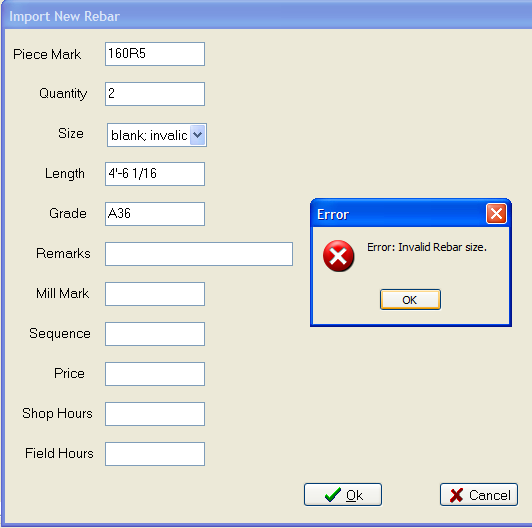
As mentioned above, you are now able to correct import mistakes as they are detected. However, there may be times when you are simply unable do so. In those cases, the latest Structural Material Manager version allows you to then insert a Miscellaneous Item into the list as a placeholder for the erroneous item. As an example, suppose an invalid material size - perhaps a W 36 x 229 - is encountered during the import, and you need to wait for information from an engineer or detailer as to what the correct size really should be. As you cancel the import of that line and move on to the next, a Miscellaneous Item inserted at that spot in the material list will allow you to later zero in on the exact spot where the fix needs to be made.
The screen shot below shows the dialog at which you can specify whether a placeholder item should be inserted in the material list:
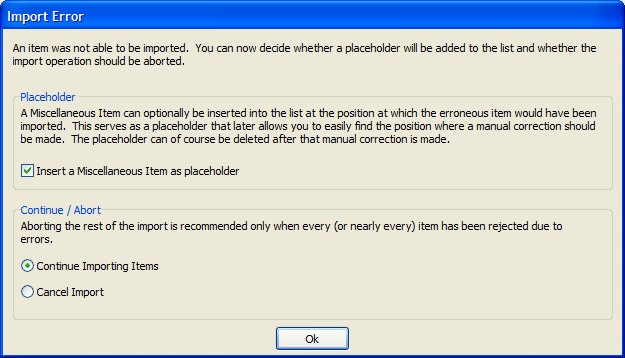
The External Data Interface now provides a more detailed report of lines attempted, erroneous lines, etc. when the import operation is complete. This new report can be opened in a text editor with a simple click of a button in case you would like to edit and/or print it.
Below is an example of the new import summary:
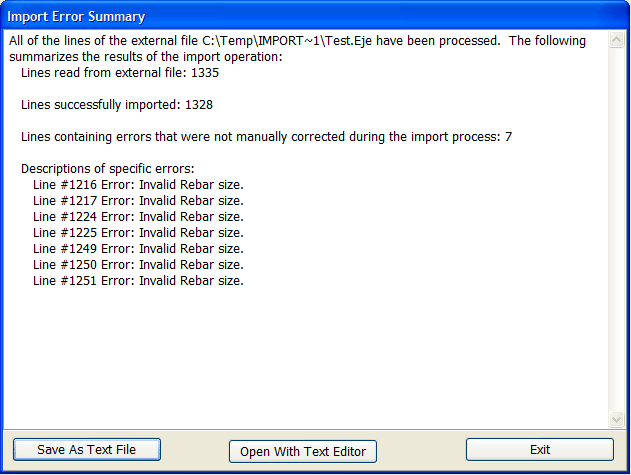
Under Structural Material Manager Versions 10.1 and older, long file and path names sometimes caused improper External Data Interface operation. The workaround was to resort to using the outdated "8.3" naming convention in which no folder or filename exceeds 8 characters, and no file extension exceeds 3 characters. The 8.3 convention also forbids spaces in names. As an example, importing C:\Import\19202.Txt might have been necessary instead of using a filename of C:\My Documents\Import Files\Contract 19202.Txt. These long filename issues no longer apply under Structural Material Manager Version 11.0; all valid Windows filenames and paths are now supported.
Upgrade Price Quote and Ordering Info: If you are an existing customer with an older Structural Material Manager version, please e-mail us at Sales@ejeindustries.com to obtain a price quote on the latest upgrade. You can then use the Online Upgrade Order Form to conveniently place the order for the latest Structural Material Manager upgrade.
Other Upgrade Versions: This page specifically covers Version 11.0 upgrade features. For information concerning other upgrade versions, visit our main Structural Material Manager upgrade page which contains links to pages describing improvements in each software release from Version 10.1 (circa 2007) to the present.