Computer Software for Steel Professionals
Structural Material Manager Version 13.0 Upgrade
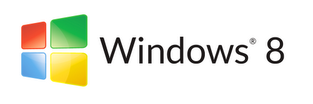
Introduction: This information summarizes the improvements that have been made to the Version 13.0 Structural Material Manager software system:
- Windows 8 is now supported.
- KISS files can now be imported.
- Grade suffixes to facilitate material grades such as A572-GR50, A325N, A53B, etc. are now accepted.
- Multiple-monitor support is elegantly provided via automatic restoration of last-used screen coordinates.
- Foreground and background colors are now user-defined for the main item entry grid.
- Sequences are now printed on most of the available reports.
These improvements are discussed in the sections that follow.
Windows 8 Compatibility: Version 13.0 is now compatible with Windows 8. When running under Windows 8, it is assumed that the user is operating in "Desktop" mode intended for PC use instead of the "Windows 8-style UI" (formerly called "Metro") interface that is aimed at handheld devices.
KISS File Import: Since 1992, Structural Material Manager's optional External Data Interface has had the ability to import what have become commonly known in the steel industry as "EJE" files. These are fixed-field-width files formatted in such a way that bills of material can be read into Structural Material Manager without need for retyping. Over the past couple of decades, makers of most steel detailing software have added corresponding "Export to EJE" functions which produce these files.
In 2009, Structural Material Manager gained the ability to also import ASCII-delimited text files (such as CSV files). This gave the optional External Data Interface even more flexibility in importing material lists generated by outside systems. It was especially helpful in supporting generalized, non-steel-specific software such as Excel.
With the 2012 release of Version 13.0, the system now gains the ability to also import KISS files. This has not been an issue for users of most steel detailing systems, as nearly all such packages that export KISS files also export EJE files. There are, however, exceptions such as the AdvanceSteel system by Autodesk. Now that Structural Material Manager can import KISS files, owners of the optional External Data Interface will have almost no occasion to retype bills of material that already exist in an electronic format.
Enhanced Material Grades: The optional prefix on material grades has always been a single letter such as A that appears in common grades such as A36, A572 and A992. Version 13.0 now supports a certain 2-character grade prefix that you may use: AR, meaning Abrasion-Resistant. AR400 is a common grade specified for abrasion-resistant steel plates that are used in construction equipment buckets, mining equipment wear-plates, etc. Structural Material Manager's support for the special AR prefix allows you to easily specify this grade.
In addition to the optional grade prefix, you may now also specify an optional grade suffix. Up to 10 characters - whether they are letters, digits, symbols or any mix thereof - can be added after the numeric grade. This facilitates, for example, entry of the 44W and 50W grades frequently encountered by Canadian users. A500B is a common HSS and Tube grade, and A53B is frequently encountered as a Pipe grade. Also, structural bolts are often designated as A325-N or A325N, and either format makes use of the optional suffix: -N in the first example or simply N in the second. Grade A572 is often designated as A572 GR50, A572-GR50, A572-50, etc. 304L is sometimes specified instead of 304 since 304L is low-carbon and can be more easily welded. All of these examples illustrate the importance of grade suffixes which Version 13.0 can now handle with ease.
A new grade has been added, and it is different from all others in that no numeric portion is needed. Grade CQ is accepted by Structural Material Manager to simply mean "Commercial Quality" without specifying any certain grade number. It is implied that CQ items are steel rather than aluminum or stainless.
Multiple-Monitor Support: PCs with multiple monitors attached generally report the sum of their available screen space to the Windows operating system as one big chunk of screen "real estate." When an application such as Structural Material Manager requests that a dialog be centered on the screen, the unfortunate result is that the Windows operating system centers it in relation to the sum of all available screen space, and that dialog is then centered amidst (2) or more physical monitors!
The Version 13.0 upgrade supports multiple monitors by remembering the last-used screen coordinates of the main Structural Material Manager application window and those of the "Enter/Edit Material Item" dialog. You simply move these windows to the desired locations once, and those locations will always be reused.
Some users will want to make use of this new feature by always locating Structural Material Manager's main window (the one that lists the bill of material) on one screen and the "Enter/Edit Material Item" dialog on another.
The ability to remember and automatically restore previously-used screen coordinates helps even those who only have a single monitor attached. Suppose you have a PDF of a hand-generated bill of material for which no EJE, ASCII-delimited or KISS files are available. This is one of the rare cases in which manual re-entry into Structural Material Manager - as opposed to importing via the External Data Interface - is justified. You could position the PDF bill of material on the left side of the screen while Structural Material Manager is used for manually re-entering that bill of material on the right. Once you place Structural Material Manager's main window and "Enter/Edit Material Item" dialog at the desired locations, you'll not have to constantly "jockey" them around to see the PDF.
User-Defined Foreground and Background Colors: You can now change the foreground and background colors of the material list to whatever combination you find most pleasing or easiest on your eyes. When you right-click the material list, you'll see the "Change list's foreground color" and "Change list's background color" options. Those same options are also available within the Material List menu which is immediately to the right of the File menu.
Color settings are remembered on a per-user basis. This means that changes made by one user will not affect others accessing the same system across the network.
Sequence Field on Reports: The Sequence field has traditionally been used by Structural Material Manager solely within the guises of its "Extract Sequences" function. You could enter Sequence information to later be used by that function, but the Sequence itself never actually appeared on printed reports. Under Version 13.0, many of the available printed lists now show the Sequence.
The Shipping Ticket and Status/Shortage Reports still do not show the Sequence field, but the Unsorted, Sorted, Nested and Estimating Reports have all gained this field. The Sequence is now also shown on the Shipping List.
A couple of different versions of the Master Shipper are available. The alpha-numerically sorted Master Shipper arranges major marks in ascending alphanumeric order; it still omits the Sequence. The regular version of the Master Shipper presents major marks in the same order in which they were entered in the job, and it does now print the Sequence field.
Upgrade Price Quote and Ordering Info: If you are an existing customer with an older Structural Material Manager version, please e-mail us at Sales@ejeindustries.com to obtain a price quote on the latest upgrade. You can then use the Online Upgrade Order Form to conveniently place the order for the latest Structural Material Manager upgrade.
Other Upgrade Versions: This page specifically covers Version 13.0 upgrade features. For information concerning other upgrade versions, visit our main Structural Material Manager upgrade page which contains links to pages describing improvements in each software release from Version 10.1 (circa 2007) to the present.